
The "BOOTMGR is missing" error shows its ugly head shortly after your computer is turned on, just after the Power On Self Test (POST) is complete.
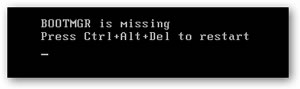
At this point in the boot process Windows 7 (or Windows Vista) has only just started to load.
The most common reasons for BOOTMGR errors include corrupt and misconfigured files, hard drive and operating system upgrade issues, corrupt hard drive sectors, an outdated BIOS and damaged or loose IDE/SATA cables.
Another reason you might see BOOTMGR errors is if your computer is trying to boot from a hard drive or external flash drive that is not properly configured as a bootable drive - it's trying to boot from a non-bootable source.
This problem can also occur when you have two hard drives connected to your computer and you try to Install Windows 7 or Vista on the secondary drive. This causes Windows Set Up to place the BOOTMGR file on the primary drive causing a BOOTMGR error every time you try to boot up.
The BOOTMGR error could just be a one off problem and may not present itself again when you restart your PC.
This type of installation should replace any missing or corrupt files, including BOOTMGR.
To start the repair follow these steps:
Insert your Windows Vista or Windows 7 disk into your DVD player and restart your computer.
The next screen you see should have the Language, Time and Currency and Keyboard boxes. Enter the details particular to your location.
In the lower left side there are two options:
'What to know before installing Windows'
and,
'Repair your computer'
Click on Repair your computer.
Windows will then try to find the installation directory for Vista or Windows 7, depending on what you have.
Next up is a screen with a box called Recovery Options. Click the first option, Startup Repair.
You will then see a Startup Repair box with the message 'Startup Repair is checking your system for problems'.
When it’s done, Windows will prompt you to reboot. If there is more than one problem to fix, it may reboot again to continue repairing.
If this Startup Repair fails carry on troubleshooting.
This BOOTMGR is Missing error will appear if your computer is trying to boot to a non-bootable floppy disk, CD/DVD, or external hard drive or flash drive.
If you find that this is the cause of your issue and it's happening regularly, you might want to consider changing the boot order in BIOS so the hard drive is listed as the first boot device. As your PC boots up it will show you the key to press to enter the BIOS. Typically the key to use will be Delete or Esc, but there are other possibilities including F1, F2 and F10. It depends on the make and model of you BIOS program.
Check the hard drive and other drive settings in BIOS and ensure they are correct. The BIOS configuration tells the computer how to use a drive so incorrect settings can cause problems, including BOOTMGR errors.
There's usually an Auto setting in BIOS for hard disk and optical drive configurations which is usually a fairly safe bet.
BOOTMGR error messages could also be caused by a loose or malfunctioning power or controller cable.
Try replacing the IDE or SATA cable if you suspect it might be faulty. And check that the power cables are properly plugged into the devices and are powering them.
An outdated BIOS version can sometimes cause the "BOOTMGR is Missing" error. If so, updating your PC's BIOS may fix the problem.
If all the above fails to resolve the BOOTMGR issue try fixing the boot record itself.
Reboot off the Windows 7 or Vista DVD and start the install process.
When you reach the Language, Time and Currency and Keyboard boxes, enter the details particular to your location.
On the next screen, select “Repair your computer”.
Click the operating system that you want to repair, and then click Next.
In the Recovery Options dialog box, click Command Prompt.
Now type - bootrec /fixboot
This instruction should repair the boot record by replacing the missing files.
Performing a full installation of Windows 7 or Windows Vista should fix almost anything, as long as it's not a hardware related problem.
This type of installation will completely remove Windows from your computer and install it again from scratch. While this will almost certainly resolve any BOOTMGR errors, it's a time consuming process due to the fact that all of your data must be backed up and then later restored. You will also have reinstall all your programs.
If, for some reason, you can't gain access to your files to back them up, beware that you will lose them all if you continue with a clean installation of Windows.
Finally, if all else fails, try replacing your hard drive and then perform a completely new installation of Windows 7 or Vista.
Note: BOOTMGR issues only apply to Windows 7 and Windows Vista operating systems and not Windows XP.
Read more articles about PC repairs, Web design & SEO