
In this Internet age there are so many passwords to remember and it's becoming far too easy to forget one.
If you have password protected your Windows Vista or Windows 7 PC this password is certainly one you'll never want to forget.
To avoid this possibility, you can create a USB Password Reset Disk that will bypass your forgotten password and let you re-set it.
The Password Reset Disk is essentially a small file that can be used to reset your password, even if you have changed your password since creating the reset disk. This can be extremely valuable for preventing any embarrassing situations or costly PC repairs.
Place a flash drive into your computers USB port. Now click Start and Control Panel and then open the User Accounts folder. In the left hand column choose 'Create a password reset disk'.
Now read the information on the Forgotten Password Wizards Welcome Screen.
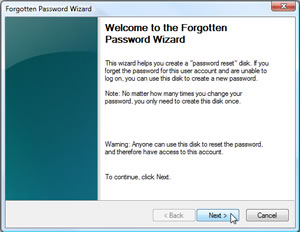
Now click Next.
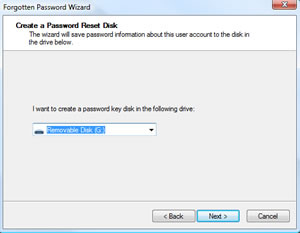
Select your flash drive which should already be plugged into your USB port and click Next.
Next enter your user account password in the field provided. Wait until the progress bar reaches 100% then click Next and then Finish.
Make sure that you store this flash drive in a very safe place, as it can be used by somebody else to reset the password and gain access to your user account.
If you type an incorrect password in Vista or Windows 7, 'The User Name Or Password Is Incorrect' error message will appear on the login screen.
Don't panic just click OK and follow these steps.
Once you have typed the wrong password Vista and Windows 7 will show you a “Reset password” link below the login box. Click this link and in the next screen select your flash drive.
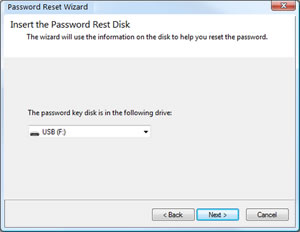
You will definitely want to make sure you already have the USB flash drive inserted at this point, otherwise you will not get an error message.
Now click next.
The Password Rest Wizard will read your saved password and let you choose a new password you'll remember.
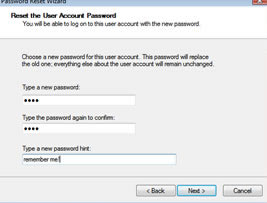
Finally click Finish.
Note: No matter how many times you change your password, you only need to create this Password Reset Disk once.
Read more articles about PC repairs, Web design & SEO