
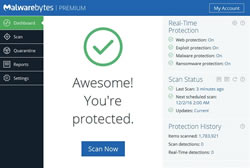 Malwarebytes is a first-rate anti-malware tool that finds most of the nasty malware infections that may be harbouring inside your Windows computer.
Malwarebytes is a first-rate anti-malware tool that finds most of the nasty malware infections that may be harbouring inside your Windows computer.
This programme is well worth downloading so you can use it daily or weekly to check for any Malware intrusions.
Visit the Malwarebytes download page and select the Free Version. Now run the setup file and follow the wizard to install the program onto your Windows PC. This gives you a free trial of Malwarebytes Premium which includes real-time scanning and costs £29.99 per year. However, you will not get charged after the free trial ends, as the program automatically reverts to the standard free version in just 14 days.
To run a scan, switch from the Dashboard tab to the Scan Tab. Keep the default scan option ("Threat Scan") selected and click the Start Scan button. It should check for updates before it runs the scan, but make sure that happens before you proceed.
Though it offers a custom-scan option, Malwarebytes recommends that you perform the Threat Scan first, as that scan usually finds all of the infections anyway. Depending on your computer, the threat scan can take anywhere from 5 to 20 minutes, whereas a custom scan might take 30 to 60 minutes or more. While Malwarebytes is scanning, you can see how many files or objects the software has already scanned, and how many of those files it has identified either as being Malware or as being infected by Malware.
Once the scan is complete, Malwarebytes will show you the results. If the software gives your system a clean bill of health but you still think that your system has acquired some Malware, consider running a Custom Scan. If Malwarebytes does find infections, it will show you what they are when the scan is complete. Click the Remove Selected button in the lower left to get rid of the specified infections. Malwarebytes may also prompt you to restart your PC in order to complete the removal process, which you should do.
If your problems persist after you have run the threat scan and it has found and removed unwanted files, consider running a full scan with Malwarebytes. If the Malware appears to be gone, run a full scan with your real-time antivirus program to confirm that result.
NOTE: If Malwarebytes automatically disappears after it begins scanning and will not reopen, you probably have a rootkit or other deep infection that automatically kills scanners to prevent them from removing it. Though you can try some tricks to get around this malicious technique, you might be better off reinstalling Windows after backing up your files, in view of the time and effort you may have to expend to beat the rootkit or other deep infection.
Read more articles about PC repairs, Web design & SEO