
Windows 7, Microsoft's operating system, installs easily and starts up relatively quickly. The vast majority of drivers already exist to make hardware and your computers peripherals, such as printers and scanners, work seamlessly, without having to download any updated drivers.
Most software that worked in Vista installs OK on Windows 7. There are only a few exceptions and these were down to the software developers who had not made their products Windows 7 compatible.
Throughout Windows 7, windows open faster, applications seem to launch more quickly, and the interface seems a little snappier than it was with Windows Vista. You can easily manage lots of open programs, documents and browser windows without a drop in response time.
Of course you will need a fairly good computer that easily meets the needs of the Windows 7 operating system. But the good news is that the hardware requirements for Windows 7 are basically the same as they are for Vista. This is the first time that a release of Windows has not required significantly more processing power than the previous one. And Windows 7 runs better on that hardware, or at least feels like it does.
 One interface tweak that everyone will love is the elimination of the troublesome Windows Sidebar - a resource-hogging nuisance that most people quickly disabled on their new Vista PC's. Thankfully, Windows 7 separates its gadgets out from the bar that previously occupied the right-hand side of the screen, and consequently looks less cluttered and certainly feels more user friendly than Vista ever was. This change certainly makes for a better looking desktop.
One interface tweak that everyone will love is the elimination of the troublesome Windows Sidebar - a resource-hogging nuisance that most people quickly disabled on their new Vista PC's. Thankfully, Windows 7 separates its gadgets out from the bar that previously occupied the right-hand side of the screen, and consequently looks less cluttered and certainly feels more user friendly than Vista ever was. This change certainly makes for a better looking desktop.

Windows 7's desktop interface is even glassier than Vista's was, but it does simplify your view of running applications by using a unique icon - instead of the program's name - to represent each one.
 Windows 7 overhauls the taskbar with what are called jumplists. These are pop-up menus listing frequently accessed items and common tasks. Need to see one of your favourite website's in a hurry? Right-click the taskbar’s browser icon, click the favoured site’s name from the pop-up list’s “Frequent” section, and the browser opens to that site.
Windows 7 overhauls the taskbar with what are called jumplists. These are pop-up menus listing frequently accessed items and common tasks. Need to see one of your favourite website's in a hurry? Right-click the taskbar’s browser icon, click the favoured site’s name from the pop-up list’s “Frequent” section, and the browser opens to that site.
The newly improved search box is well worth investigating as this quickly finds almost anything that you want to search for. It will instantly locate and open virtually any file on your PC, from simple to complex documents, individual emails and even the songs you have downloaded or installed on your computer.
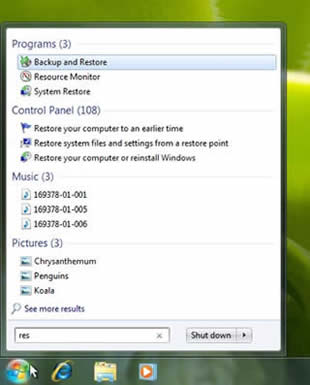
Windows 7 is certainly more insistent about backing up all your documents, files etc. It can create a full system image back up which is easy to restore from, even if the image is located on another device, such as an external hard drive.
System restore is much more reliable than it ever was in Vista or XP. This latest version can even warn you about programs and drivers that will be affected by a rollback.
Another welcome change, compared to Windows Vista, is the toning down of the User Account Control (UAC). Windows 7 has a sliding control that lets you adjust Windows 7’s reporting level to match your specific requirements rather than bombarding you with pop ups asking whether this should be done or that should be done. This is a major improvement compared to the constant nagging of Windows Vista!
With more and more consumer electronics from TV's to digital photo frames connecting to home networks, the Play To in Windows 7 lets you send music, photos and videos from your PC to a networked device throughout your family home.
Windows 7 will ship with Windows Media Player 12, which includes some surprising new features and a lot more file formats.
The look is brighter and lighter than Windows Media Player 11. Some buttons and toolbar items have been moved around, but the overall experience should be pretty familiar to users of version 11.
What does represent a big change is the removal of the Now Playing button, which in Windows Media Player 11 switches to a view showing the current playlist.
 This is because Windows Media Player 12 completely separates library management from what's currently playing, with two distinct player modes - the Now Playing View, and the Library View. Library view contains all the library manipulation features that should be quite familiar to users of the previous version. The new Now Playing View contains the current playlist, visualizations, and videos.
This is because Windows Media Player 12 completely separates library management from what's currently playing, with two distinct player modes - the Now Playing View, and the Library View. Library view contains all the library manipulation features that should be quite familiar to users of the previous version. The new Now Playing View contains the current playlist, visualizations, and videos.
If you have a TV card installed in your PC you can watch, pause, rewind and record TV from within Windows Media Player 12.
A common annoyance with many media players, WMP included, is not having the right codec. WMP12 includes support for H.264 video, AAC audio, and both Xvid and DivX video, in addition to all the formats supported by WMP11 in Vista (MPEG2, WMV, MP3, etc.). With these new codecs, WMP should support the majority of video found on the Internet.
There's also blue-ray read/write support for data files.
 Windows 7 ships with Direct X 11 which delivers breathtaking graphic displays, especially for the latest high action PC games.
Windows 7 ships with Direct X 11 which delivers breathtaking graphic displays, especially for the latest high action PC games.
Direct X11 delivers smoother, more realistic characters and more realistic terrain.
 In Windows 7 Installing a new printer is a simple process. Just plug in your new printer and let Windows do the rest.
In Windows 7 Installing a new printer is a simple process. Just plug in your new printer and let Windows do the rest.
And with Location Aware Printing Windows 7 will also automatically pick the right printer when you move between home and business networks.
Libraries are a new feature of Windows 7 and can sort your media and files so that you can easily view them in one place. And the files that are pulled together by the Library can be located anywhere on your computer, even if they are scattered across multiple folders or multiple storage devices.
The Windows 7 code reduces the amount of disk activity needed for reading from the registry and aligns the low level system timers to stop the system switching inefficiently from one process to another. This optimising of the code , improves both performance and the battery life on laptops and notebooks.
There is also a substantial improvements in power management, which even turns off CPU cores that are not needed when you are not actively using your PC.The aim is to get the CPU doing virtually nothing, instead of catching up on system maintenance as Vista and XP used to do.
The new Homegroup means that you can group together a number of things, from MP3 players to other computers, and so as soon as you join a network, you can instantly see everything - music, films and files really are available immediately. This idea is certainly not new, but the breakthrough comes in simplifying the sharing process to accommodate the countless videos and digital pictures that you might have have taken using digital technology.
Connecting to wireless networks is also much easier and quicker than it used to be. Microsoft have really tried to make Windows 7 user friendly.
Another crucial improvement for Windows 7 over Windows Vista is that it will run on a range of machines, from low-specification netbooks to high-powered desktops. Chances are, Windows 7’s slimmed down footprint will fit well on your PC, as well.
Every version of Windows 7 ships with both 32-bit & 64-bit discs.
With laptops running Windows 7 batteries will live longer, but the programme learns from your behaviour too. If the display is set to dim after 30 seconds and you move the mouse immediately it does, then you will get significantly longer before the computer dims its display again.
Snap
The ability to have two open windows side-by-side just by dragging them to opposite sides of the desktop space.
Peek and Shake
You can peek behind open windows to get a quick look at your desktop
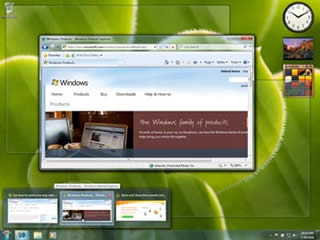 .
.
Resume from sleep
Windows 7 is designed to help PC's sleep and resume more quickly by improving the way it manages drivers, programs and power.
Windows Live Family Safety
Keep your children safe by managing what sites they can visit and who they can send/receive emails and IM communications from.
Another striking interface update comes in the included Paint and Word Pad applications, both of which now sport a new ribbon interface just like Office 2007.
![]()
The ribbon format works exceedingly well for minimalist applications like these, putting all of the most useful features within easy reach.
Thanks to the Ribbon, many users may discover that these two applications have gained a new lease on life.
Most of the changes in Windows 7 are not that amazing, but in general the operating system has been tweaked in numerous small ways to improve its performance, productivity and overall usefulness. The reduced code footprint, improvements in power management and Direct X 11 certainly help to improve Windows 7's overall look and feel. It looks and handles much better than Windows Vista ever did.
We received and installed the final consumer version of Windows 7 on 21/10/2009. This was one day before the official launch day because of the threatened postal strike here in the UK. Once we have used Windows 7 for a while we will add our final thoughts to this article.
Initially it is clearly obvious that a number of programs that appeared in Vista have gone. There's no email application, no video-editing tool, no calendar, no parental controls, no instant messenger and no photo gallery application. All these formerly bundled items of software have been moved to the Windows Live Essentials group of products. These are still free, but this time you have to download them.
Windows Live Essentials include Microsoft Windows Live Mail, Microsoft Windows Live Movie Maker, Microsoft Windows Live Writer and Microsoft Windows Live Photo Gallery.
Microsoft Windows Live Mail
Windows Live Mail has been considerably streamlined since its Vista incarnation - not only can you now sign up to email services such as Gmail without having to enter server addresses, but the whole app looks far more attractive.
Microsoft Windows Live Movie Maker
Perhaps the most significant Windows 7 overhaul of all the previously bundled applications is Movie Maker. The original interface has been completely ditched in favour of a hybrid timeline/storyboard view that's easier to use.
It's still no replacement for a dedicated video-editing tool with support for just the one video and audio track, but there’s enough here to enable most amateur camcorder user to produce quick, polished home movies with the minimum of effort.
Microsoft Windows Live Writer
Writer is a brand-new application designed purely for offline blog posting. You could be forgiven for wondering what Live Writer would add, especially since most blog services’ online interfaces are so easy to use.
The most obvious, and biggest, advantage is that you don’t need to be online at all to write and prepare your blog post. You can simply load Writer, add tags, pictures, links and movies while you’re between internet cafes – and once you’ve got yourself web access, all you need to do is hit Publish. This is probably the most useful Live App from our point of view.
Microsoft Windows Live Photo Gallery
Photo Gallery makes simple photo-editing and tagging facilities available in a view that fits far more naturally into the Windows 7 way of doing things.
There’s also that tight integration with other Windows applications and services, allowing you to add photographs from published albums to Writer blog posts. Like Google's Photos, it also offers face recognition.
Google Photos still offers advanced features such as geotagging and a far more streamlined interface. It also sports far more mature options than Photo Gallery for editing, printing and sharing photos. So Photo Gallery is OK but Google Photos is still better.
Microsoft Office 2007 will work well with Windows 7 unless you are using the Business Contact Manager add on to Outlook 2007.
If you are using Business Contact Manager then you will also be using SQL Server 2005 Express. In Windows 7 an
un- patched version of the SQL Server will not be recognised by Business Contact Manager. You must therefore upgrade SQL Server 2005 Express to Service Pack 3 and also make sure you have the .NET Framework 4 Beta 2 Web Bootstrapper installed before you do the upgrade.
NOTE: Make sure you back up your Business Contact Manager files before you start this process. You will no doubt need to create a new Business Contact Manager database and then import the data into that new database.
Read more articles about PC repairs, Web design & SEO